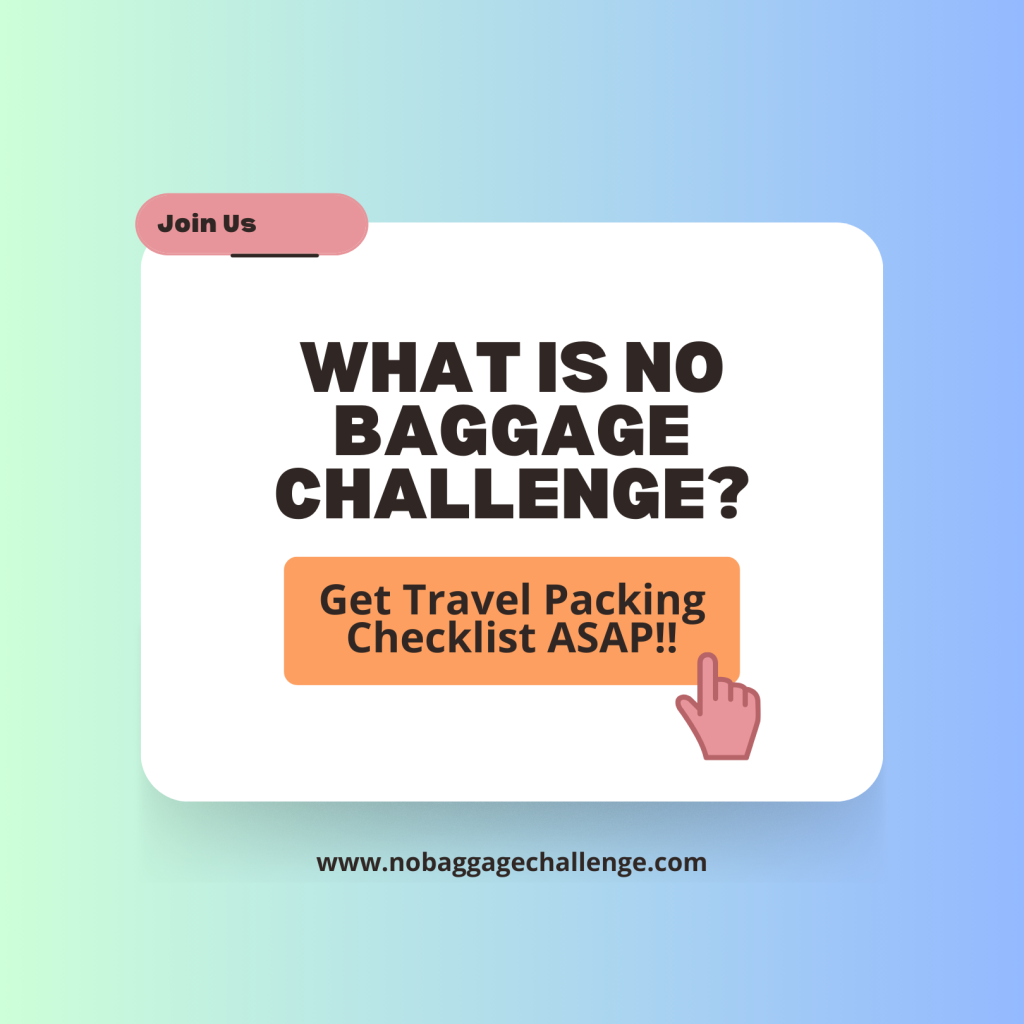You press the power button on your MacBook Pro, ready to start your day. The familiar Apple logo appears, but then, instead of your login screen, it’s replaced by a stark, unfriendly symbol: a circle with a slash through it (🚫). Your Mac is frozen, and a wave of panic sets in.
This is officially known as the prohibitory symbol, though many users understandably call it the “no entry” or “no bag” symbol.
While it looks serious, the first thing to do is take a deep breath. This symbol provides a specific clue about what’s wrong with your Mac, and in most cases, it points to a software issue that you can resolve yourself.
In simple terms, this symbol means your MacBook Pro has successfully found your startup disk (your internal drive), but it cannot find a valid, bootable version of macOS on it. Your Mac knows where to look for the operating system, but what it’s finding is damaged, incompatible, or incomplete.
Let’s walk through why this happens and the exact steps to fix it.
Why Is This Happening? The Main Causes
This issue almost always boils down to the operating system software. Here are the most common culprits:
- A Corrupted or Failed macOS Update: A recent macOS update may have failed to install correctly, leaving critical system files damaged or missing.
- Disk Errors or File System Issues: The underlying structure of your startup disk (the “map” your Mac uses to find files) may have become corrupted, preventing macOS from loading properly.
- Incorrect Startup Disk Selected: In rare cases, your Mac might be trying to boot from an external drive or an internal partition that does not contain a compatible version of macOS.
- Hardware Failure (Less Common): While less likely, the symbol can sometimes indicate a failing internal SSD or a damaged cable connecting the drive to the logic board.
The Step-by-Step Fix: From Simple Resets to Recovery Mode
Work through these solutions in order, starting with the easiest. The key to fixing this problem is macOS Recovery Mode, a special partition on your drive with tools to repair your system.
Important: The method for entering Recovery Mode is different for newer Apple Silicon (M1, M2, M3, etc.) Macs and older Intel-based Macs. Identify which type you have before you begin.
Step 1: Perform a Full Shutdown
Before diving into more complex steps, try the oldest trick in the book.
Press and hold the power button for about 10 seconds until your MacBook Pro shuts down completely. Wait a few moments, then press the power button again to restart it. Occasionally, this can clear a temporary glitch. If the symbol reappears, move to Step 2.
Step 2: Start Up in macOS Recovery Mode
This is your primary tool for fixing the issue.
- For Apple Silicon Macs (M1, M2, M3 series):
- Press and hold the power button on your MacBook Pro.
- Continue holding it past the startup chime until you see a screen that says “Loading startup options.”
- A window will appear with your startup disk and an icon labeled “Options.” Click “Options,” then click “Continue.”
- For Intel-based Macs:
- Press the power button to turn on your Mac.
- Immediately press and hold the Command (⌘) + R keys.
- Keep holding the keys until you see the Apple logo, a spinning globe, or the macOS Utilities window.
You are now in Recovery Mode. You will see a window with several options.
Step 3: Use Disk Utility to Repair Your Startup Disk
Your first action in Recovery Mode should be to check your drive for errors.
- From the macOS Utilities window, select “Disk Utility” and click “Continue.”
- In the Disk Utility sidebar, select your main startup volume (usually named “Macintosh HD”).
- Click the “First Aid” button in the top toolbar.
- Click “Run” to begin the process. Disk Utility will now scan your disk for file system errors and attempt to repair them.
- When it’s finished, click “Done” and restart your Mac from the Apple menu in the top-left corner.
If your Mac starts up normally, congratulations! The problem is solved. If you still see the prohibitory symbol, proceed to the next step.
Step 4: Reinstall macOS
If repairing the disk didn’t work, the next step is to reinstall a fresh copy of the operating system. This sounds drastic, but this specific method is designed to leave your personal files untouched.
Reassurance: Reinstalling macOS from Recovery Mode installs a new operating system over the old one without erasing your personal data, files, and user settings.
- Boot back into macOS Recovery Mode (using the instructions in Step 2).
- From the macOS Utilities window, select “Reinstall macOS” and click “Continue.”
- Follow the on-screen instructions. You will need to agree to the terms and conditions and select your “Macintosh HD” as the destination.
- The process can take 30-60 minutes or more and requires an internet connection to download the new OS. Make sure your MacBook Pro is connected to power.
Once the installation is complete, your Mac should restart to the welcome screen.
Step 5: Erase and Reinstall (The Last Resort)
⚠️ WARNING: This step will permanently erase all data on your MacBook Pro. Only proceed if you have a backup of your files or have accepted that the data is lost.
If the standard reinstallation fails, it means your disk’s structure is too damaged to be repaired or overwritten. The only remaining option is to completely erase the drive and start from scratch.
- Boot into macOS Recovery Mode.
- Select “Disk Utility.”
- Select “Macintosh HD” and click the “Erase” button in the toolbar.
- Give it the same name (“Macintosh HD”) and ensure the format is set to APFS. Click “Erase.”
- After the erase is complete, quit Disk Utility to return to the main Utilities window.
- Now, select “Reinstall macOS” and proceed with a clean installation on your newly erased drive. You can restore your data from a Time Machine backup during the setup process.
What If None of This Works?
If you have erased the drive and the reinstallation still fails, or if Disk Utility cannot see your drive at all, the problem is almost certainly hardware-related. This could be a failed internal SSD or a faulty connection. At this point, your best course of action is to contact Apple Support or schedule an appointment at a Genius Bar.
Conclusion
Seeing the prohibitory (🚫) symbol on your MacBook Pro is jarring, but it’s a clear signal that your Mac’s software is damaged. By calmly working through the steps in macOS Recovery—starting with Disk Utility’s First Aid and moving to a reinstall of macOS—you have an excellent chance of fixing the problem yourself. And moving forward, remember that a regular backup is your ultimate safety net against any software or hardware issue.